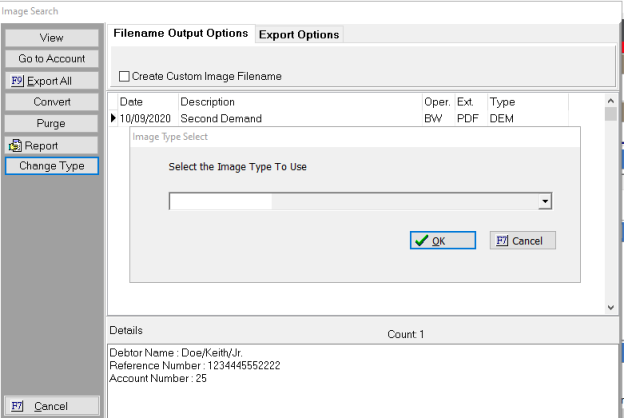
With Version 10, you can now change the image type on several accounts at once.
Note: This is a Version 10 Feature. For information on obtaining Version 10 or any other optional Module, please contact the Sales Department.
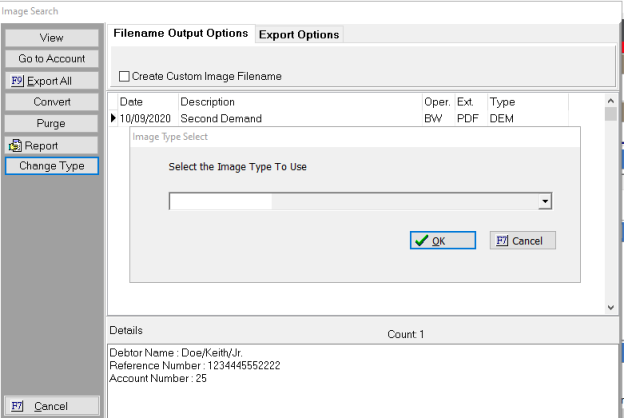
This is particularly helpful when someone inadvertently batch imports images under the wrong image type.
To get started, go to System>Imaging>Search/Export. Select the criteria of for the image type you are searching.
Hint: You can do this under the Standard Search or the Search from File tabs.
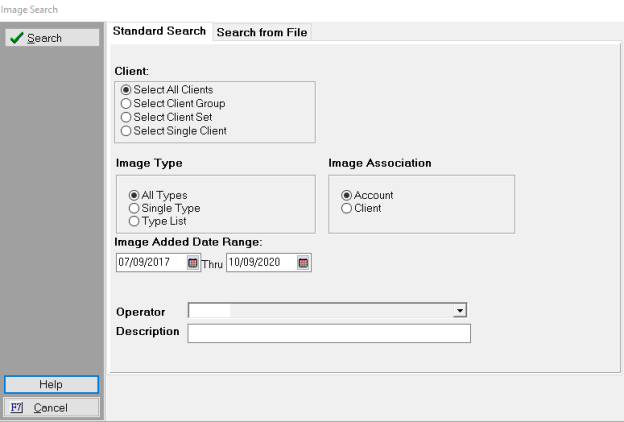
When your criteria is set, click the Search button on the top left.
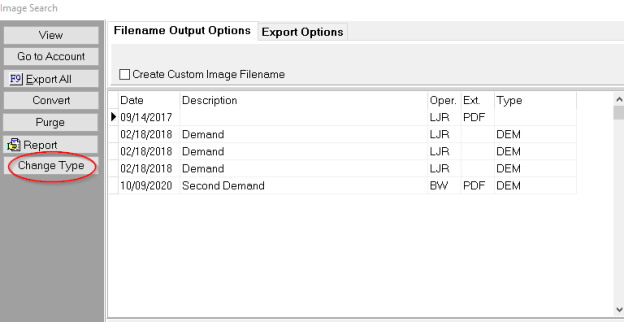
This will bring up your search results. Now you click the Change Type button on the left.
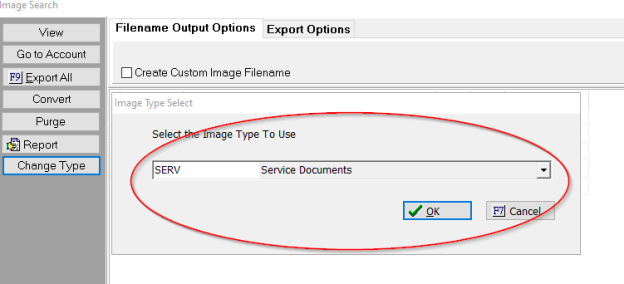
Select the new image type from the drop-down list, and click OK.
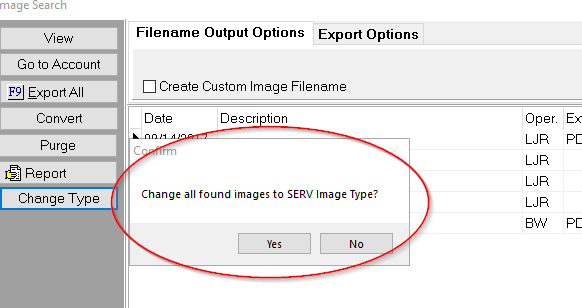
If you are happy with your choice, then click Yes in the Confirm box and you’re done.